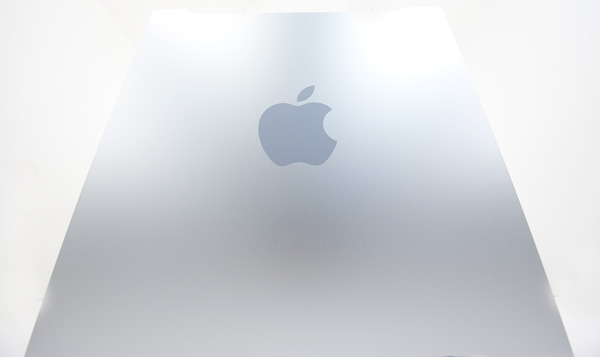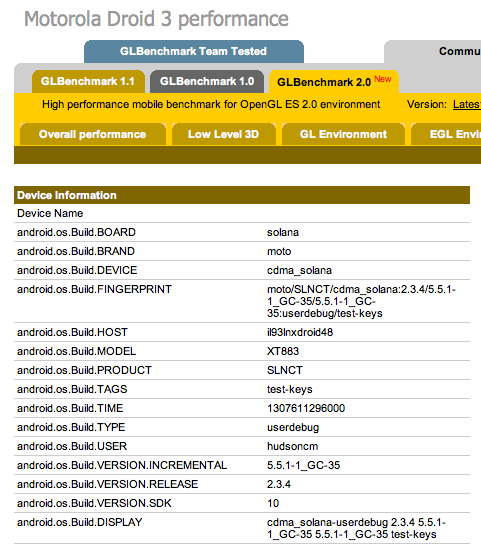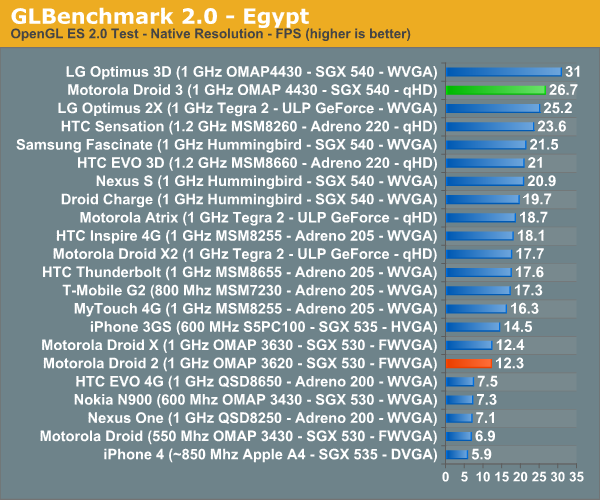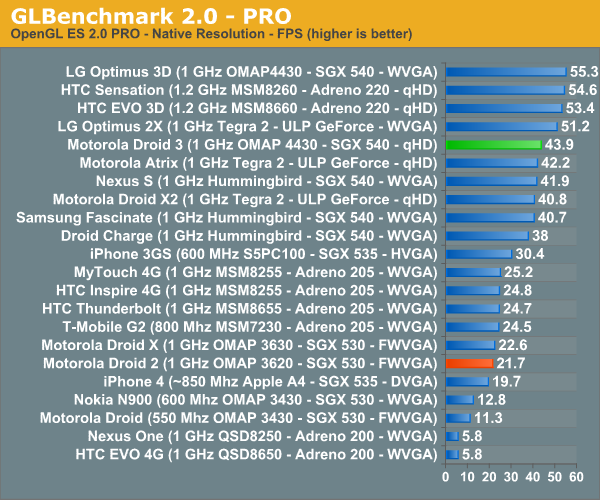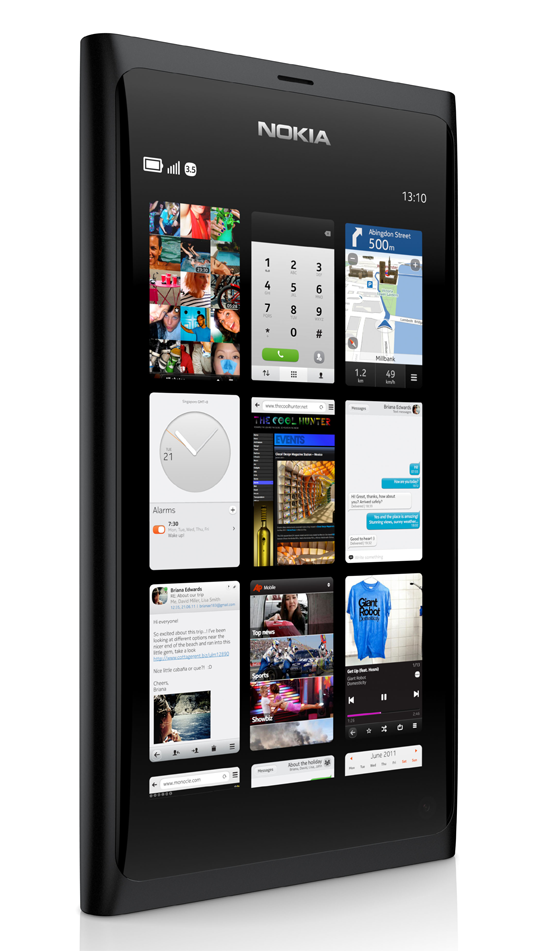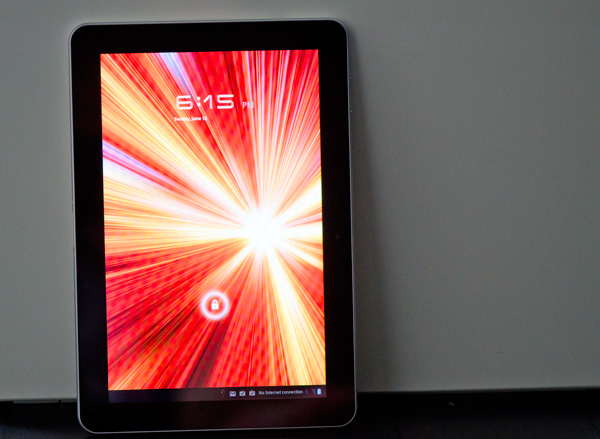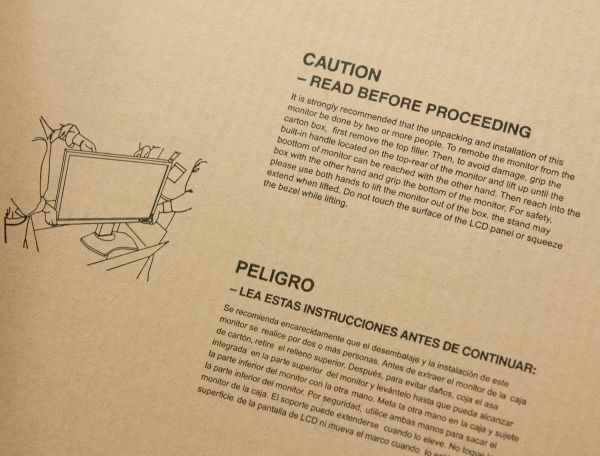Two years ago Apple introduced its first LED backlit Cinema Display. The 24-inch model updated the styling of Apple’s displays to match the unibody MacBook Pro’s ID. It also added features like a built-in MagSafe power supply and mini DisplayPort input, both targeted at owners of new Macs. Unlike most 24-inch displays however, the LED Cinema Display carried an $899 price tag at launch. Even today they are selling for over $600 used. By comparison, Dell will sell you a brand new 24-inch display for $259 or $539 if you want one with an IPS panel. Needless to say, Apple discontinuing the 24-inch LED Cinema Display makes sense. The company is generally uninterested in playing in value segments and I’m not sure there’s a huge market for $900 24-inch displays, regardless of what logo is on the back.
What is a lot more interesting however is the panel used in Apple’s 27-inch iMac. A 16:9 2560 x 1440 LED backlit LCD measuring 27” along the diagonal. Giving you 90% of the resolution of a 30” panel but in a more compact space. If you need more real estate than a standard 1920 x 1200 panel can give you and don’t want to resort to a multi-monitor setup, the 27-inch iMac was very appealing. There’s just one problem: it comes with a built in Mac.
What Apple has done in the 12 months since the release of the 27-inch iMac is separate the Mac from the display, leaving us with a 27-inch LED Cinema Display priced at $999.
Both the 24-inch LED and 30-inch panels are gone, the 27 takes their place in Apple’s display lineup. The new model is really an amalgamation of its predecessors. You get nearly the resolution of the 30-inch Cinema Display with the features of the 24-inch model.
Those features start with the styling. The 27 has a glass front, reminiscent of the unibody MacBook Pro, complete with its overly reflective glory. Unlike the Macbook Pro however, the 27-inch LED Cinema Display will almost exclusively used indoors. Most rooms/offices having some degree of light control (hooray for blinds) and the display is bright enough to make glare from other lights sources a non-issue. The glossy front does pose a problem while watching videos full screen however. If you ever had dreams of being an actor, expect them to be somewhat fulfilled as you find your face in any dark scenes or objects (e.g. black shirt).


The stand is a solid piece of brushed aluminum. You can adjust the tilt of the display but there’s no option to adjust its height. This can be a major problem if you don’t have a height adjustable desk. Apple has a tendency to build very targeted devices, if you don’t fit the target, prepare to be frustrated.
The 27 uses an IPS panel paired with an LED backlight. You lose some color gamut since Apple continues to use white LEDs vs. RGB LEDs, but you gain a more compact package and lower power consumption.
There’s an integrated VGA camera along the top of the screen, once again a feature missing from the old 30 but present in the 24. Along the bottom you have a mesh grill for the integrated 2.1 speakers that come with the display.
Integrated MagSafe Power Adapter
Around back there’s a plug for power and a single cable that carries mini DisplayPort, USB and MagSafe cables within it.
The MagSafe connector can be used to charge any MacBook, MacBook Pro or MacBook Air with a MagSafe connector. It’s a very convenient addition to the display and obviously works very well if you are using the Cinema Display with one of the aforementioned notebooks. If you aren’t however, the short length of the MagSafe power cable is annoying. I’ve got a desktop and a notebook and I wanted to use the power from the Cinema Display to keep my notebook charged while I’m using my dekstop. Unfortunately this meant that I have to keep my charging notebook very close to the display input on my desktop as there’s only 10” of slack on the MagSafe cable (cable to connector, add another 1.5” if you include the connector in the length).

Mini DisplayPort, Only
Mini DisplayPort is the only way to get video into this monitor, which pretty much rules out any Mac made before late 2008. Even EVGA’s GeForce GTX 285 Mac Edition lacks a mini-DP port. I was forced to go back to my old GeForce GT 120 in my Nehalem Mac Pro to use the display (which works despite Apple listing it as compatible with only the 24-inch LED Cinema Display). Like many Apple products, if you have the right hardware the combination works flawlessly, if you don’t it’s just frustrating. Atlona is the only company I’m aware of that makes a dual-link DVI to mini-DP adapter. It sells for $149.95 if you desperately want the new Cinema Display and don’t have a video card with mini-DP out. I have yet to try it but customer reviews on Amazon indicate it works with the 27-inch iMac at least.
Integrated Audio
With MagSafe and miniDP out of the way we’re left with the USB connector on the cable. The USB connector plays two roles. First and foremost it is to connect the three USB ports on the back of the display to your computer. The second role is to connect the internal USB audio device to your computer as well. Driving the integrated 2.1 speakers is a USB audio device integrated into the monitor (DisplayPort audio is also supported). You get basic driver support for the controller under both OS X and Windows 7.

The integrated speakers sound better than notebook speakers, but worse than a good set of desk speakers. There’s very little bass and the highs can be a bit harsh at loud volumes. Then there’s the issue of where the sound actually comes from. The speakers point downward, a couple of bounces later and it sounds like music comes from behind your display rather than straight at you as is the case with standalone speakers.
The speakers can get loud. At their lowest setting I measured 47dB(A) sitting 2 feet away in my office (40 dB(A) ambient noise), but cranked all the way up the sound meter registered 87dB(A). The issue at high volumes is you really begin to see the limits of the speakers. There’s only so much you can do with speakers integrated into a display after all.
Again the speakers are a definite upgrade from what you’ll find in your MacBook Pro, but if you’re a desktop user with a decent sound setup they will go largely unused. While I used them over the past few days, I definitely missed my Klipsch Promedia 2.1s.
Built in iSight, Not Half Bad
Webcams are ubiquitous in Apple's notebook and desktop lineups, the 27 supports the family tradition with its VGA still/video camera complete with green LED to indicate when it's active.

Image quality is surprisingly good even in my not-so-brightly-lit office:

Applications like Photo Booth under OS X can rely on the LED backlit screen as a flash to help. There’s a mic along the top of the display.

I iChatted with Brian Klug and he said the mic sounded good in practice.
 Also at the top of of the screen is an ambient light sensor. With the option enabled in software as ambient light increases, the screen’s brightness will decrease and vise versa. For the most part I found the feature worked ok but in my office I often found that the increase/decrease wasn’t significant enough to make a difference as the day turned into night. The sensor was never over active unless I was taking pictures of myself in Photo Booth. The flash before every photo bounced back, hit the light sensor and caused the display to dim significantly. Presumably you won’t be doing that all of the time and if you are, there’s always the option to turn it off.
Also at the top of of the screen is an ambient light sensor. With the option enabled in software as ambient light increases, the screen’s brightness will decrease and vise versa. For the most part I found the feature worked ok but in my office I often found that the increase/decrease wasn’t significant enough to make a difference as the day turned into night. The sensor was never over active unless I was taking pictures of myself in Photo Booth. The flash before every photo bounced back, hit the light sensor and caused the display to dim significantly. Presumably you won’t be doing that all of the time and if you are, there’s always the option to turn it off.

Like all Apple displays there’s no OSD, everything is done in software. Under OS X this means you need to download the latest update for the 27-inch LED Cinema Display. Under Windows you need to download an update to Boot Camp 3.1. The good news is that the display works under Windows 7, the bad news is you need Boot Camp installed to get brightness control. The downloadable Windows drivers won’t work on a system without Boot Camp installed, in other words, on a normal PC you lose the ability to control brightness. Apple should make the 27-inch Windows control panel a standalone package and not tie it to Boot Camp. It seems as if Apple expects the only users interested in this panel will be those who already own an Intel based Mac. Self fulfilling prophecy much?
What is a lot more interesting however is the panel used in Apple’s 27-inch iMac. A 16:9 2560 x 1440 LED backlit LCD measuring 27” along the diagonal. Giving you 90% of the resolution of a 30” panel but in a more compact space. If you need more real estate than a standard 1920 x 1200 panel can give you and don’t want to resort to a multi-monitor setup, the 27-inch iMac was very appealing. There’s just one problem: it comes with a built in Mac.
What Apple has done in the 12 months since the release of the 27-inch iMac is separate the Mac from the display, leaving us with a 27-inch LED Cinema Display priced at $999.
Both the 24-inch LED and 30-inch panels are gone, the 27 takes their place in Apple’s display lineup. The new model is really an amalgamation of its predecessors. You get nearly the resolution of the 30-inch Cinema Display with the features of the 24-inch model.
Those features start with the styling. The 27 has a glass front, reminiscent of the unibody MacBook Pro, complete with its overly reflective glory. Unlike the Macbook Pro however, the 27-inch LED Cinema Display will almost exclusively used indoors. Most rooms/offices having some degree of light control (hooray for blinds) and the display is bright enough to make glare from other lights sources a non-issue. The glossy front does pose a problem while watching videos full screen however. If you ever had dreams of being an actor, expect them to be somewhat fulfilled as you find your face in any dark scenes or objects (e.g. black shirt).


The stand is a solid piece of brushed aluminum. You can adjust the tilt of the display but there’s no option to adjust its height. This can be a major problem if you don’t have a height adjustable desk. Apple has a tendency to build very targeted devices, if you don’t fit the target, prepare to be frustrated.
The 27 uses an IPS panel paired with an LED backlight. You lose some color gamut since Apple continues to use white LEDs vs. RGB LEDs, but you gain a more compact package and lower power consumption.
There’s an integrated VGA camera along the top of the screen, once again a feature missing from the old 30 but present in the 24. Along the bottom you have a mesh grill for the integrated 2.1 speakers that come with the display.
| Apple 27-inch LED Cinema Display Specifications | |||
| Property | Quoted Specification | ||
| Video Inputs | mini DisplayPort | ||
| Panel Type | IPS, white LED backlight | ||
| Pixel Pitch | 0.233 mm | ||
| Colors | 16.7 Million (24 bit) | ||
| Brightness | 375 nits typical | ||
| Contrast Ratio | 1,000:1 (typical) | ||
| Response Time | 12ms | ||
| Viewable Size | 27" (68.58 cm) diagonal | ||
| Resolution | 2560 x 1440 | ||
| Viewing Angle | 178 degrees horizontal, 178 degrees vertical | ||
| Power Consumption (operation) | up to 250W while charging MacBook Pro | ||
| Power Consumption (standby) | <1 watt | ||
| Screen Treatment | Glossy | ||
| Height-Adjustable | No | ||
| Tilt | Yes | ||
| Pivot | No | ||
| Swivel | No | ||
| VESA Wall Mounting | Yes | ||
| Dimensions w/ Base (WxHxD) | 25.7" (650 mm) x 19.35" (491 mm) x 8.15" (207 mm) | ||
| Weight w/ Stand | 23.5 lbs (10.7 kg) | ||
| Additional Features | 85W MagSafe Power Adapter integrated, 2.1 Speaker System integrated, 3 x USB port hub | ||
| Limited Warranty | 1 year limited warranty | ||
| Accessories | Breakout cable with miniDP, USB, MagSafe power, power cable | ||
| Price | $999 | ||
Integrated MagSafe Power Adapter
Around back there’s a plug for power and a single cable that carries mini DisplayPort, USB and MagSafe cables within it.
The MagSafe connector can be used to charge any MacBook, MacBook Pro or MacBook Air with a MagSafe connector. It’s a very convenient addition to the display and obviously works very well if you are using the Cinema Display with one of the aforementioned notebooks. If you aren’t however, the short length of the MagSafe power cable is annoying. I’ve got a desktop and a notebook and I wanted to use the power from the Cinema Display to keep my notebook charged while I’m using my dekstop. Unfortunately this meant that I have to keep my charging notebook very close to the display input on my desktop as there’s only 10” of slack on the MagSafe cable (cable to connector, add another 1.5” if you include the connector in the length).

Mini DisplayPort, Only
Mini DisplayPort is the only way to get video into this monitor, which pretty much rules out any Mac made before late 2008. Even EVGA’s GeForce GTX 285 Mac Edition lacks a mini-DP port. I was forced to go back to my old GeForce GT 120 in my Nehalem Mac Pro to use the display (which works despite Apple listing it as compatible with only the 24-inch LED Cinema Display). Like many Apple products, if you have the right hardware the combination works flawlessly, if you don’t it’s just frustrating. Atlona is the only company I’m aware of that makes a dual-link DVI to mini-DP adapter. It sells for $149.95 if you desperately want the new Cinema Display and don’t have a video card with mini-DP out. I have yet to try it but customer reviews on Amazon indicate it works with the 27-inch iMac at least.
Integrated Audio
With MagSafe and miniDP out of the way we’re left with the USB connector on the cable. The USB connector plays two roles. First and foremost it is to connect the three USB ports on the back of the display to your computer. The second role is to connect the internal USB audio device to your computer as well. Driving the integrated 2.1 speakers is a USB audio device integrated into the monitor (DisplayPort audio is also supported). You get basic driver support for the controller under both OS X and Windows 7.

The integrated speakers sound better than notebook speakers, but worse than a good set of desk speakers. There’s very little bass and the highs can be a bit harsh at loud volumes. Then there’s the issue of where the sound actually comes from. The speakers point downward, a couple of bounces later and it sounds like music comes from behind your display rather than straight at you as is the case with standalone speakers.
The speakers can get loud. At their lowest setting I measured 47dB(A) sitting 2 feet away in my office (40 dB(A) ambient noise), but cranked all the way up the sound meter registered 87dB(A). The issue at high volumes is you really begin to see the limits of the speakers. There’s only so much you can do with speakers integrated into a display after all.
Again the speakers are a definite upgrade from what you’ll find in your MacBook Pro, but if you’re a desktop user with a decent sound setup they will go largely unused. While I used them over the past few days, I definitely missed my Klipsch Promedia 2.1s.
Built in iSight, Not Half Bad
Webcams are ubiquitous in Apple's notebook and desktop lineups, the 27 supports the family tradition with its VGA still/video camera complete with green LED to indicate when it's active.

Image quality is surprisingly good even in my not-so-brightly-lit office:

Applications like Photo Booth under OS X can rely on the LED backlit screen as a flash to help. There’s a mic along the top of the display.

I iChatted with Brian Klug and he said the mic sounded good in practice.


Like all Apple displays there’s no OSD, everything is done in software. Under OS X this means you need to download the latest update for the 27-inch LED Cinema Display. Under Windows you need to download an update to Boot Camp 3.1. The good news is that the display works under Windows 7, the bad news is you need Boot Camp installed to get brightness control. The downloadable Windows drivers won’t work on a system without Boot Camp installed, in other words, on a normal PC you lose the ability to control brightness. Apple should make the 27-inch Windows control panel a standalone package and not tie it to Boot Camp. It seems as if Apple expects the only users interested in this panel will be those who already own an Intel based Mac. Self fulfilling prophecy much?